RareBiz WordPress Theme supports menu in two different locations.
Primary: It’s the main menu located just after the site identity.

Top Bar Menu: It is located on the right side of the top bar.

Creating and assigning items to the navigation menu.
You can create a navigation menu following two methods: either by using the customizer or menus section in WordPress Administrative Dashboard.
Using customizer
- Hover on the Appearance tab in the left sidebar of WordPress Administrative Dashboard. Click on the customize section.
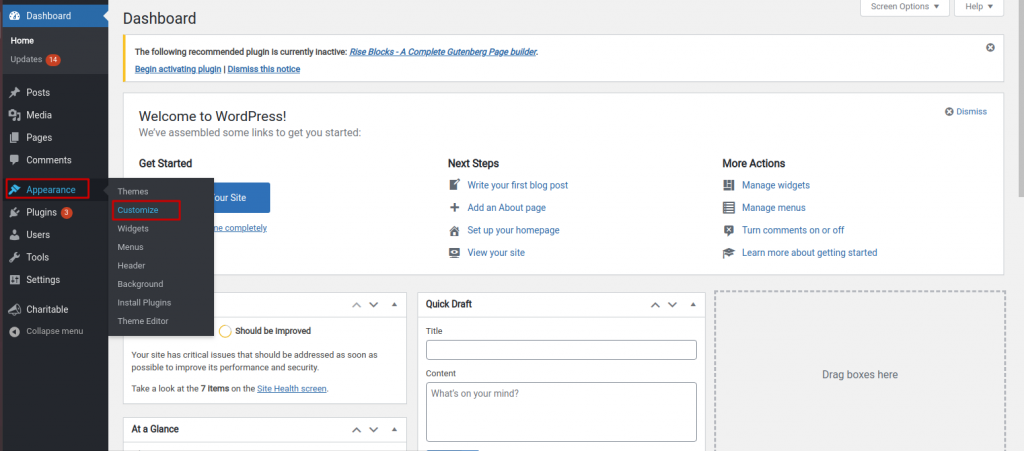
- You will get a customizer option. Now, click on the Menu tab.
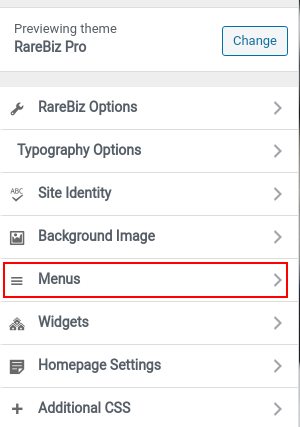
- Click on the Create New Menu button.
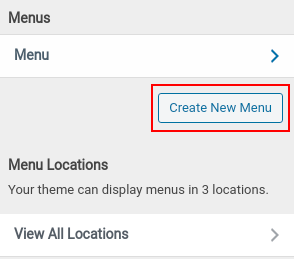
- Name the menu and select where you would like to display it, in the Menu Locations section. Click the Next button to save the menu.
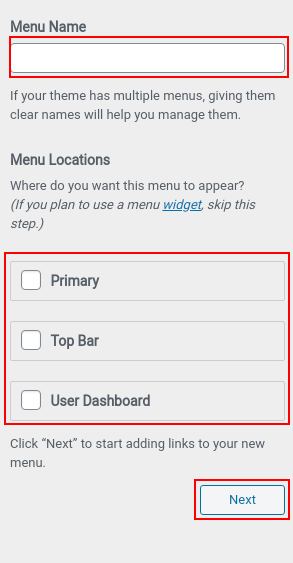
- Click the Add Items button. Items arranged as per Pages, posts, Category, Tags, Custom Links, etc – will pop up at the right side of the customizer panel.
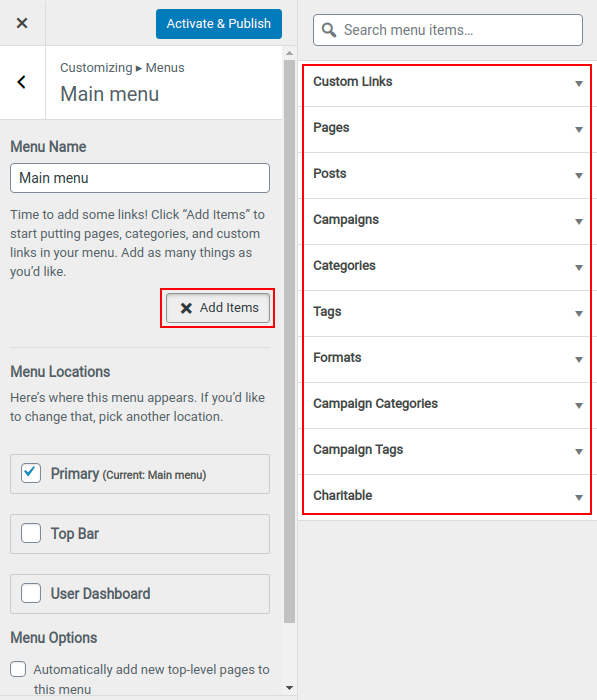
- Click the headings to expand the selection and finally click the “+” symbol to add the required items in the menu.

- To create a submenu, click the item and drag it to the right side.

- Repeat the procedure to create menus for all locations.
- Finally, click the publish button to save the configuration and publish it live.
Using Menus from WordPress Admin Dashboard
- Hover on the Appearance tab in the left sidebar of WordPress Administrative Dashboard. Click on the Menus section.
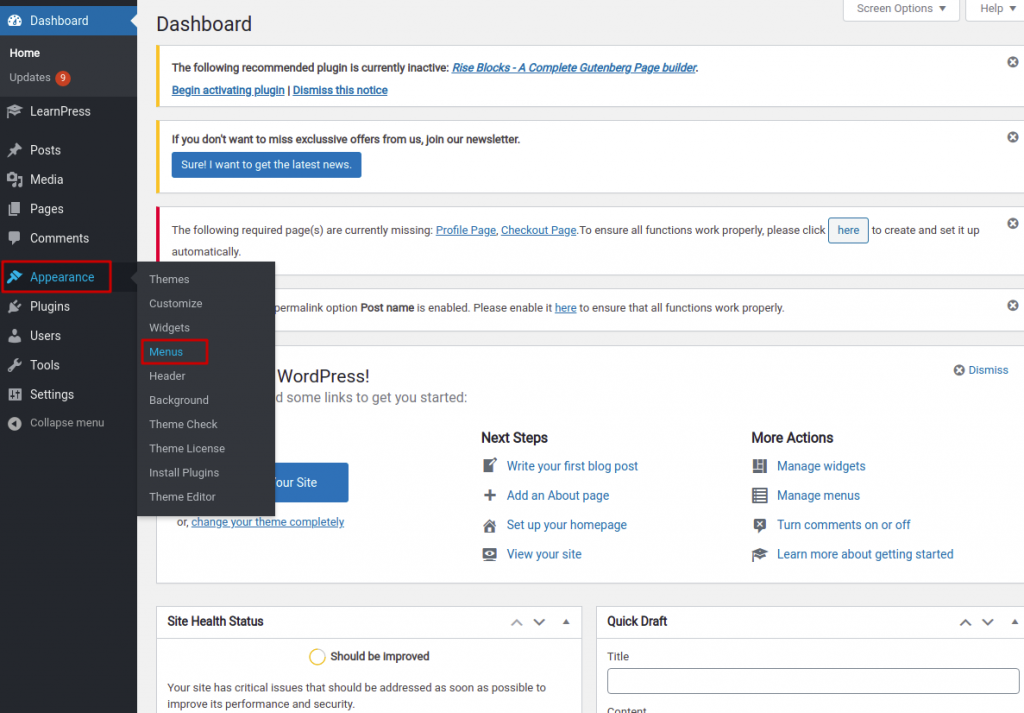
- Click on create a new menu link.

- Name the Menu and then choose the desired display location. If you would like to add new top-level pages then choose auto add pages option. Click the Create Menu button.
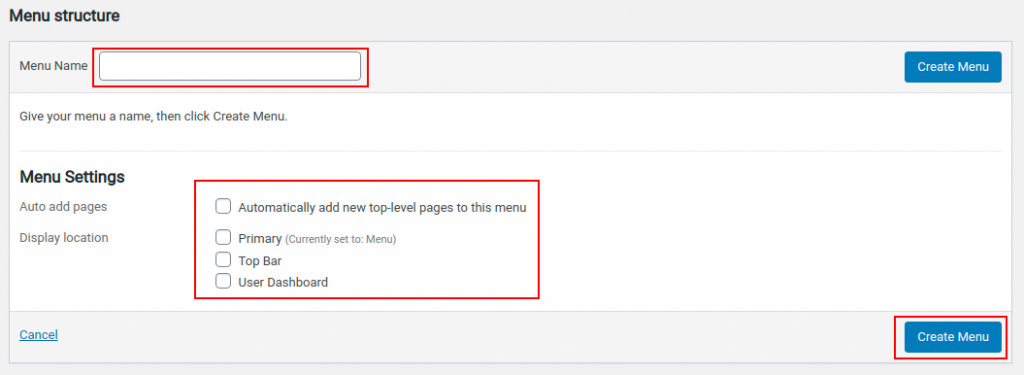
- Now choose the desired items from Add menu items‘ list and click Add to Menu button to add in the menu.
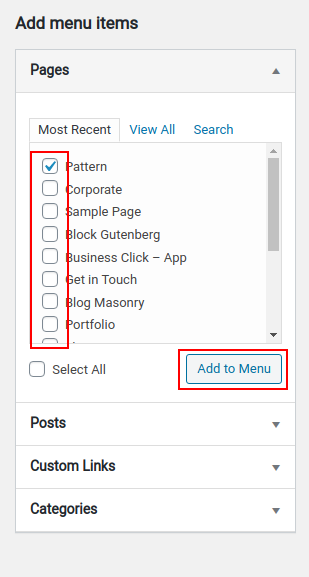
- To create a submenu, click the item and drag it to the right side.
- Finally, click the Save Menu button to save it.
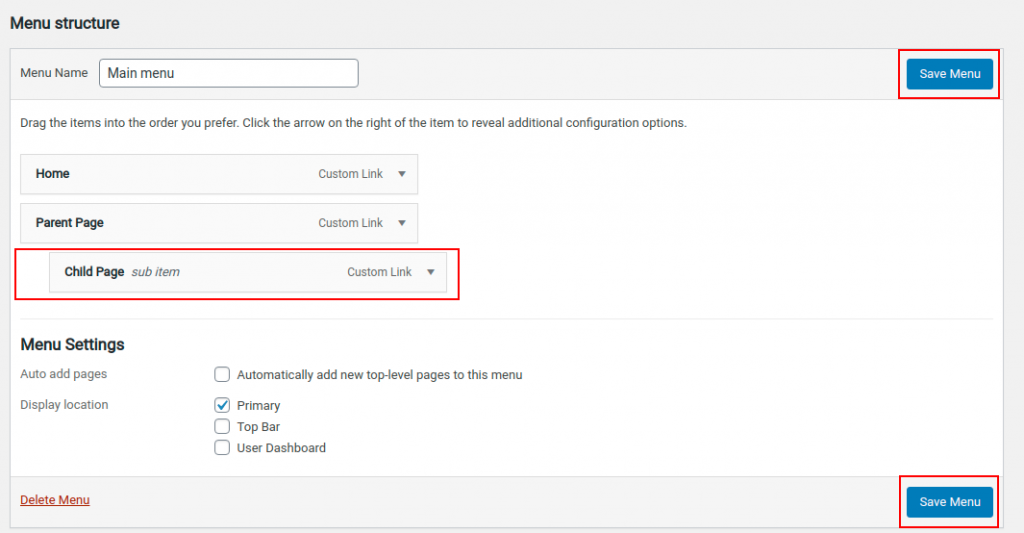
- Repeat the procedure to create menus for all locations.
Note: For Demo Import please see this article, and go to “Creating awesome homepage instantly using Rise Blocks” section. Still confused contact our support team.
