In the WordPress Theme Customization Dashboard, click on Site Identity to personalize it. Hover on the Appearance tab in the left sidebar of WordPress Administrative Dashboard. Then click on Customize. Click on Site Identity. You will get lists of options to personalize the site identity.
Logo – Upload your logo.

Site Title – Enter your website’s title or business name.

Tagline – Enter the tagline or subtitle for your website.

Title Size –
- Set the desired font size for the title. You can choose the size from 1 – 16 (default value is 22).
- For mobile and tablet,
- Click monitor icons right of the subsection title. It will display icons of mobile and tablet.
- Click on the respective icon to set the appropriate font size.

Tagline Size –
- Set the desired font size for the Tagline. You can choose the size from 1 – 16 (default value is 14).
- For mobile and tablet,
- Click monitor icons right of the subsection title. It will display icons of mobile and tablet.
- Click on the respective icon to set the appropriate font size.

Logo Size –
- Set the desired size of the logo. You can choose the size from 1 – 400 (default value is 200).
- For mobile and tablet,
- Click monitor icons right of the subsection title. It will display icons of mobile and tablet.
- Click on the respective icon to set the appropriate size.

Display Site Title and Tagline – Tick this option to display site title and tagline in the header. Uncheck this option will display only the logo in the header.

Site icon – Upload the square sized logo of at least 512*512 pixels to display it in browser tabs, bookmark bars and within the WordPress mobile apps. It helps to recognize the brand.
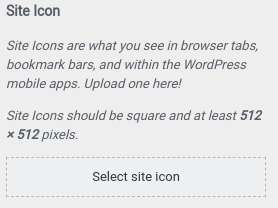
Note: For Demo Import please see this article, and go to “Creating awesome homepage instantly using Rise Blocks” section. Still confused contact our support team.
